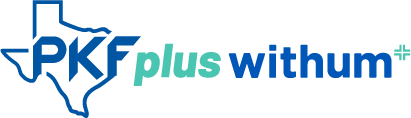Walkthrough of the Paycheck Protection Program Loan Forgiveness Application

Disclaimers:
- The Small Business Administration and Department of Treasury are regularly releasing updated guidelines and clarifications related to the Paycheck Protection Program. Accordingly, the information provided here is subject to change as updates are released.
- Further guidelines for the Paycheck Program Protection Loan Forgiveness application process are expected in the upcoming weeks. Borrowers should assess the guidelines and determine how to best apply to their situation. Additional consultation with your lender is encouraged.
- The AICPA calculator Excel spreadsheet used in this video is current as of May 18, 2020. The AICPA will be updating it frequently, and we recommend using the most recent version.
Jen: Welcome to a special edition of the PKF Texas Entrepreneurs Playbook where we are going to walk you through the key points of the Paycheck Protection Program Loan Forgiveness application. I’d like to introduce Sam Razmandi, a Director on our Entrepreneurial Advisory Services team.
Sam: I’m happy to be here. Today I’ll be covering:
- an overview of the Loan Forgiveness application,
- information needed to complete the application,
- calculation details using the template released by the AICPA, which we’ll show you with some prepopulated sample data.
Before we get started please keep in mind that the information is subject to change and is intended to be a general overview. Let’s go and get started.
This is the Loan Forgiveness application and it’s an 11-page document that must be completed and turned in. The good news is, not the entire 11 pages need to be completed, it’s actually quite a few pages of instructions and guidelines to look at. But we are going to go ahead and go over the application page by page that way you guys are familiar with it.
Page one is mainly just instructions and some definitions of what different terms mean and what borrows should know. I do want to bring your attention to one key point here: this first page does discuss two items, the covered period and alternative payroll covered period. So, this alternative payroll covered period is a new addition that helps borrowers make sure they can maximize the forgiveness amount based on payroll and not get left out due to any untimely payroll periods or anything like that. But you can only use this alternative payroll covered period if you have biweekly payroll or more frequent. So, if you get paid on the 15th and 31st of every month or twice a month, this is not going to be an option for you.
This is basically a first page and will get to the second page here. Again, kind of continues to be more instructions and description of the line items. And if you continue to scroll down, we’ll eventually get to the main part of the PPP Loan Forgiveness app that needs to be completed. So, this first part is basic barrows information; you start with your legal name, business address, things like that. All this information should be readily available and would probably be very helpful to have your original application handy. A lot of this information going to come from that, and we will cover where the other parts come from.
The second part of this page is when you kind of get into the more detailed information about the payroll cost, non-payroll costs. We are going to cover this in our calculation once we get to that part, so stay tuned for that. Let’s just keep going here.
This section of the application is a representation and certifications. This is where borrowers are going to certify that they have completed the information accurately and with the best information they have and available to them at the time. It’s a very important part and must be done. You can be held legally liable for any information that’s given incorrectly, so please make sure read this part very carefully as you’re going through it.
Then we get into this next section, which is PPP Schedule A, which must be submitted as part of the application. These numbers are going to come when we discuss the calculation and we will get into that spreadsheet a little later. So, we are going to kind of skip through this here for now. This is the main part of Schedule A; these numbers will come from our calculation that we are going to discuss here shortly. Let’s keep going to the next page.
This is Schedule A worksheet. This worksheet actually does not have to be submitted with your loan application; however, it does not be completed in order to be able to fill out Schedule A accurately. This worksheet will be replaced by the calculations spreadsheet we use that was released by the AICPA; that template is very good, and we strongly recommend that everyone uses it or a very similar form to come up with this. This Schedule A worksheet is very good as well for definitions and things like that, but if you have more than 10 or 15 employees, it would be very difficult to use and you should rely more on templates that’s provided by your lenders or your CPA or something like that.
So, we are going to scroll through this, so everyone sees what this information looks like. Again, this is the second part of the Schedule A worksheet that does not have to be turned in but helps with the calculation. And then we get into this final portion of the application, which also does not have to be turned in and it’s optional. It can be done and turned in but it’s demographic information for PPP borrowers.
So, this is a quick overview of what these 11 pages look like. We are going to dive right into the calculation now.
So, here’s the calculation details. This is an AICPA spreadsheet that was created by the AICPA and released from their website. This is a very good spreadsheet that walks you through the calculation and actually line by line provides you the information you need to be able to accurately fill out the application.
So, a couple things you will need to complete this app is:
- your original PPP loan application – there’s some information on there that you will likely need handy to plug into these numbers,
- you will need payroll reports and payroll data for periods of January 1, 2020 through June 30, 2020.
If your employer payroll information does not have the employer person of healthcare benefits and 401(k) benefits, you will also want to get your third-party support to have those numbers readily available. And any support you need for rent obligation, leases, utilities and those other covered cost that you can use towards your loan forgiveness amount.
So, let’s go ahead and dive into this calculation. It’s multiple tabs here, as you can see. The first tab is instructions, obviously a very important tab that you want to follow. The instructions do kind of go step by step, where to start and where to go, and this is what we are going to follow. I did find that it might be helpful to start from right to left, but for this exercise we are going to go ahead and follow the instructions as provided by the AICPA today.
Step one, enter key data into the PPP Loan Forgiveness calculator. So, we will go to the loan forgiveness calculator, a couple key things in this template to discuss is that the blue cells indicate input cells. The blues cells are items that you want to put in yourself, and the green cells are items you do not want to touch. It is a protected document if you download it straight from the AICPA website, so you won’t be able to change the green, however, there might be reasons where you might want to unfreeze it by copying and pasting over to own spreadsheet if you have more employees than it allows you space for that way you can break that and add your own cells and things like that. However, when you do that, please be careful; know that the green cell should not be changed those are always formulated.
So, this first loan forgiveness calculator tab asks for some basic information here. So, it starts with the PPP loan disbursement dates, so you need the date that you got the loan from. And then this alternative cover period that beat that we briefly discussed in the earlier portion has a description of the alternative cover period; it basically allows you to use the dates following your disbursement date. The earliest date following your disbursement date for your first payroll. So, if your disbursement date, in this example, was the 23rd and your next payroll period started on 5/1, you can decide to use 5/1 as your alternative payroll covered period instead of 4/23 if it’s beneficial for you. Obviously, borrowers need to do an assessment to see if that is beneficial to them or not.
So, we’re going keep going here. If you had an EIDL Loan or anything like that, you do want to also have those numbers handy, because you will put it on this portion of this application. Besides that, it asks for basic information like the PPP loan amounts, any accrued interest and items like that.
Let’s go back to the instructions and discuss the second part of this, which is complete the non payroll costs tracker. The non payroll costs tracker is basic information about the cover costs that are not payroll related, such as utilities, rent, gas, electricity, mortgage, rent, items like that. So, you just want to plug in, and this section will be filled out for you based on the dates you provided earlier. So, again section blue is all you need to be concerned about, and you want to plug in the dollar amounts that you have spent for any of the related items highlighted here for utilities, business, rent and mortgage payments.
The next part of the application will be the FTE Input. This is one of the trickier tabs to complete. You do want to make sure you’re looking at this very carefully; this is part of the information used to calculate the reduction percentage. So, if you had a reduction in headcount, this is where those numbers come from. The wording is a little bit tricky, so I advise to be very careful, but essentially it is broken down by number of employees that make below $100,000 and number of employees that make above $100,000. Be very careful with the dates in this section; it does kind of jump back and forth between the start of the cover period, 2/15/2020, and some other periods as well that you may be able to use. So, be very careful when you’re going through this section and providing the correct information and also assessing what’s the best information to use. If you plug in all the information, it does help you decide which one is more favorable, but still please double check those items.
So, we will go back to the instructions to cover the next step, which will be the payroll accumulator tab. So, this next step is the payroll accumulator tab. This is probably the longest tab that you will spend time on. This is where the employee information goes; you have to put your employee in by names, you can use identifiers if you don’t want to provide names, and put in their payroll and salary information, and it does do some calculations. There are couple different versions of salary information that you have to provide. You have to provide the Q1 2020 salary information and also the covered period or the alternative cover period salary information. And this is how the spreadsheet calculates any reduction in pay since there is that component to it when it comes to forgiveness amount.
We will walk through one really quick: so, employee name, any identifying information, employee number or social security information you want to put in – obviously you wouldn’t put in the full social security number here – whether they are hourly or salary. And then this is the Q1 2020 section, so you would put in each employee’s wages paid in Q1 2020 and then the hours worked. And then you get into the cover period where you put the information gross wages paid during the cover period or the alternative cover period and the hours worked.
So, once you have that information completed, these white cells get calculated, and that’s where it gets into the forgiveness amount and caps the $100,000 and non $100,000 employees. This section is for everyone that makes below $100,000. There is a separate section for employees who make above $100,000, so keep that in mind when you are filling that out. If you incorrectly put in here, you can just copy and paste that down below and get rid of it from the section.
There is a forgiveness safe harbor in this section; only enter if there’s a forgiveness reduction. You will know if there’s a forgiveness reduction, because it will show it to you in this section here, so you won’t have to fill this out if there is no forgiveness reduction.
And then you will scroll down and fill out a shorter but similar section for employees to make over $100,000. It does cap those people at $15,385 for the covered eight-week period of forgiveness, so anybody that made above $15,385 in wages will be capped for that amount during the coverage period. And there is a separate section for compensation paid to owners, so if you’re a partner in a law firm or shareholder, probably advise your CPA and attorneys to make sure classifying yourself correctly and whether you should put it in that section or a different section.
So, if you go back to the instructions, your calculated estimated loan forgiveness will come back to this worksheet here where you were in the first step, and now as you can see, the rest of this information will be filled out for you. You shouldn’t have to put in anything else, and it will calculate your eligible loan forgiveness and your remaining loan balance if it was not forgiven. I had this app completed already, which is why in the first section you saw some of this information, but it would have been blank until you filled out the rest of this.
So, it does come down here where you get to choose between the modify total, the PPP loan or the payroll cost equivalence. Whichever one is lower, which is cells 41, 38 or 36. So, whichever one is the lowest amount will be the forgiven amount. These are made up data obviously; in this situation the PPP loan amount was $75,000, and $67,410 was forgiven, leaving a $7,500 balance approximately.
The cool thing about this app is if you notice and in column B, it does reference line one, two, three and four. This reference is actually the direct reference to the loan application, which we will go over in the next section. Complete it so you can easily, once this is completed, go to your loan application, pull it up, go to Schedule A and the loan application itself, and it will allow you to go straight here line one, plug in this number, line three, plug in this number, line four, plug in this number. So, it makes the process very easy.
All right, let’s take a quick look at what the completed loan application might look like with some sample data in there so you guys get a feel of how the calculator template will reflect on the application. So, here’s the loan application; again, this is a completed version with sample data, so let’s take a look at that. So, if you come down here to page three, you’ll see how it’s completed and you can see this information above should be readily available from information you have at your address, name, things like that or from the original loan application. The covered period you will have to calculate depending on the disbursement date of the loan. And then when you start getting to this section where it starts putting line one, line two, this information should come straight from the calculator that we just went through.
So, let’s take a look at that really quick. Line one, the payroll costs, $59,845 in this example, if you go to your payroll cost calculator and the PPP forgiveness calculator tab, you will see reference on line one in column B, $59,845. And that’s exactly what the application is. Line three, $10,000, line four, $8,800, again in the Excel spreadsheet, business rent line three, $10,000, business utility payments line four, $8,800. So, as you can see, it references line by line, so it should be very easy to bring the information over from your Excel spreadsheet into this application at this point. So, you want to go in and plug these numbers in from your calculator. And then again, you’ll get into your certifications, which we’ve already discussed.
And if you keep scrolling down, it gets in the schedule A. This again will come from the spreadsheet but a different tab, so let’s take a quick look at that. PPP Schedule A line one enter cash compensation; again, if you go to your spreadsheet, go to your Schedule S tab, this time not the loan forgiveness but Schedule A, line one, $38,960, enter cash compensation, as you can see $38,960. Line two, enter average FTE, 5.0. Line two, enter average FTE 5.0. So, the information directly available from the Excel spreadsheet you already completed.
And then you get into the Schedule A worksheet, since you have done the spreadsheet provided by the AICPA or different spreadsheet provided by your lender or CPA. You will not have to complete this section at this point, it does not have to be turned, and so we’re going to scroll right through this and it brings you to the end of the application. And it brings you to the borrower demographic information; that’s the borrows option to whether you like to complete that and submit it or you don’t have to. So, that wraps up the application and the calculation itself today.
There’s a few other items we would like to go ahead and cover with you – some miscellaneous information. So, a couple pieces of miscellaneous information that we have been coming across pretty often in the last few weeks, so we like to clear up. Employees of foreign affiliates. So, there was a lot of confusion around the section earlier where there was a FAQ that was released that made it sound like entities with foreign affiliates only have to count employees in the U.S. that reside in the U.S. towards their employee headcount to determine eligibility. And then later, another FAQ, there was a question that came out that semi contradicted that. The SBA has recently clarified that, saying that, yes, if you’re an entity with a foreign affiliate, you do have to count your foreign affiliates as employees to determine eligibility. So, if you have 500 or more employees or 1,000 employees in a different country, you would not be eligible unless your NAICS code allows you to do so through those requirements. The good news is that if you applied for the loan prior to May 5th, based on information that was readily available at the time ,the SBA is allowing those applications to go through and get funded, and you will be deemed eligible if you filled out the application prior to May 5th and received the money. They are saying that the money should only be used towards employees in the U.S., so if you are in that situation, again we strongly advise to speak to your lawyers and CPAs due to the extra risk and scrutiny those applications may be under, but generally speaking, if you applied for in before May 5th and received your money, the SBA has said that it may be okay in those circumstances.
So, another key piece of information is the application allows two methods when calculating the full-time employees, the FTEs. The original method, which is the average hours worked divided by 40, so if you had an employee that worked 10 hours, 10 divided by 40 is 0.25 – they are making you round to the nearest tenth – so that would be 0.3, not 0.25, 0.3 employees. If you have an employee that works 20 hours, 20 divided by 40 is 0.5, so they would count as half an employee. Or you can use a simplified method, which anybody that worked 40 or more hours counts as one full employee, and anybody that worked less than 40 hours counts as half of an employee. You want to pay attention, because depending on how you count, it may impact your loan forgiveness and your reduction headcount, so it shouldn’t be a huge difference. However, if you did the two different methods, it may calculate where in one method you have 10 employees and one method you have 9.5 employees. Doesn’t sound like a huge difference, however, depending on your loan size, it can amount to a different forgiveness amount one that’s more favorable to you if you use the method that best fits your needs.
So, I hope this presentation has been helpful to you guys, and it helps you guys get started on your application and got you a little familiar with the calculator and the application. As you know, if you’re part of this process from the beginning, that the Department of Treasury and the SBA has released updated standards and guidelines pretty frequently, so please make sure that if you have any questions or anything that may be in a gray area or you’re not sure about, to reach out to your lenders, your attorneys and CPAs and discuss those items with them. We hope that this video is a good presentation and get you guys started.
Please reach out to us through our website at www.pkftexas.com/COVID-19 for further information.
Relevant links:
- Paycheck Protection Program Loan Forgiveness Application (PDF)
- AICPA Paycheck Protection Program loan forgiveness calculator
Disclaimers:
- The Small Business Administration and Department of Treasury are regularly releasing updated guidelines and clarifications related to the Paycheck Protection Program. Accordingly, the information provided here is subject to change as updates are released.
- Further guidelines for the Paycheck Program Protection Loan Forgiveness application process are expected in the upcoming weeks. Borrowers should assess the guidelines and determine how to best apply to their situation. Additional consultation with your lender is encouraged.
- The AICPA calculator Excel spreadsheet used in this video is current as of May 18, 2020. The AICPA will be updating it frequently, and we recommend using the most recent version.